Sometimes it’s the little things that drive you mad.
We got a report from a customer following a SharePoint 2007 to 2010 upgrade that their Blog site was showing too many posts, and they wanted to filter it by category. That’s a simple enough request, right?
In 2007, the user explained, she’d Edit the Page, Edit Web Part, then click on the ‘Edit the current view’ to get the ability to set the filter criteria. However, in 2010, the ‘Edit the current view’ link never appeared.
I set off to confirm what she was seeing.
In my 2010 development lab, I created a new site using the Blog site template.
As advertised, the default view of the site showed the ‘Posts’ web part showing all the approved posts from the blog. I added a few other posts, and set one of the categories to be called ‘Announcements’.
So, as the user did, I went to Edit the web part.
Sure enough, the ‘Edit the current view’ was notably absent.
I was able to get the link to s how up, by changing the Selected View, clicking ‘Apply’, then re-selecting ‘<Summary View>’ and clicking ‘Apply’ again.
However, when I clicked on the link, I got a whole lot of nothing.
So, on to plan B as it was evident this was not to be done through the Browser UI. I launched SharePoint Designer and loaded up the Blog site.
Then clicked on ‘Edit site home page’ to load up the web part page. There was my Posts web part.
By selecting the Web Part, I got a ‘List View Tools’ ribbon with a nice big ‘Filter’ button on it.
Clicking the Filter button brings up the ‘Filter Criteria’ dialog, where I could add my category filters.
After adding the additional criteria, the Posts web part showed the filtered list of entries.
Save the page in SharePoint Designer, which will automatically publish the changes to the server.
Now, when I go back to the Blog site, I see the filtered list of entries.
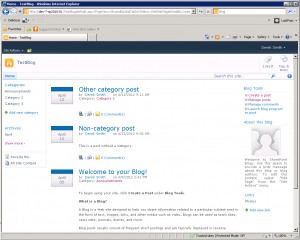
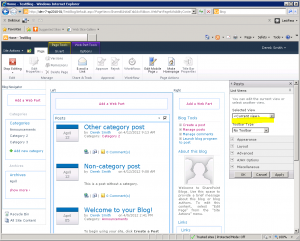
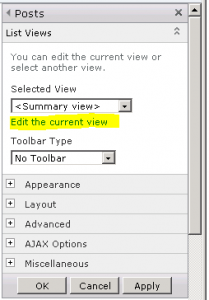
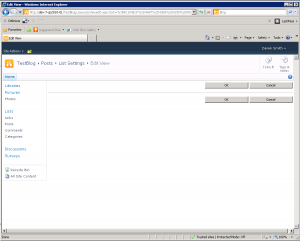
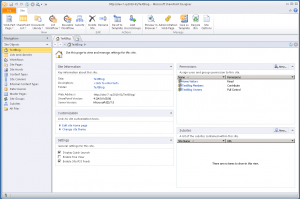
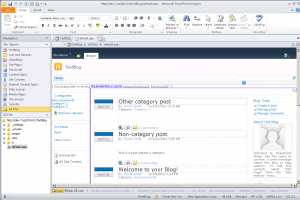
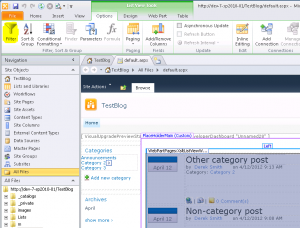
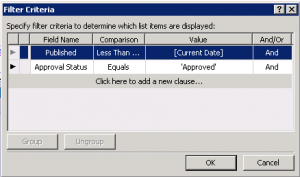
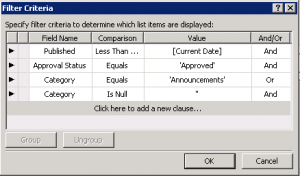
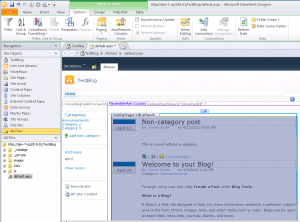
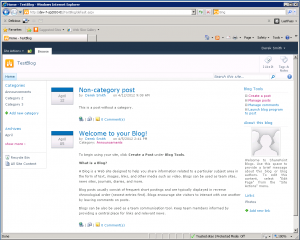
Leave a Reply